Looking for the perfect solution to break Outlook PST into smaller files? Here in this article, you will learn about the detailed process of dividing PST emails. In the first part, we’ll explain the reasons and possible solutions for divide Outlook PST data file into smaller parts. Stay tuned for more information.
Some Probable Reasons to Divide PST into Smaller Parts
- Unable to access MS Outlook data due to the large size of the PST file.
- If you use very large PST files, data will be damaged and users will lose data.
- It does not allow you to save data to existing files or folders due to small storage space.
- When the size of the PST file increases, the productivity of MS Outlook also decreases.
- Once a large PST file exceeds its allowed limit, it may corrupt all Outlook mailbox data and make it inaccessible to others.
- To avoid data loss due to large PST file size, it is necessary to divide large Outlook PST files into smaller parts.
Break Outlook PST into Smaller Files – Manually
There are three different ways to this Manual solution. You can follow any of them to break PST files without losing any data.
Method 1: Breakdown Outlook PST Files Using Import/Export Process
- Open MS Outlook and go to File
- Select Account Settings and click Account Settings
- In the Account Settings window, click the Data Files tab and hit the Add button
- Enter a filename, select Outlook Data File (.pst) from the Save as type list, and click the OK button
- Go to file options, select open and export, then import/export options
- In the Import and Export Wizard, select Export to file and click the Next button
- In the Export to File window, select Outlook Data File (.pst) and click the Next button
- Select the folder you want to export, check the Include subfolders option and click the Next button
- Click the Browse button and provide a location to save the exported file.
- Choose the Do not export duplicate items option and press the Finish option.
Method 2: Reduce PST Data File Size Using Archive Wizard
- Launch Outlook and go to File Options
- Select Information, click Tools and select the Clean Old Items option
- On the Archive screen, select a folder, select the Archive this folder and subfolders option
- Select a date from the above list of archived items
- Click the Browse button to save the compressed file, and then click the OK button.
Method 3 – Divide Outlook PST File Using Move to Folder Option
- Start MS Outlook and go to File Options
- Click Account Settings and select Account Settings
- In the Account Settings window, select the Data Files tab and click Add to create a new PST file
- Go to the Home tab, open the default PST file and select the items you want to move to the new PST file
- Click Move and select the Copy to Folder option
- Choose a PST file so that you can transfer the selected items
- After that, you can delete the copied items from the default PST to reduce the file size.
Instant Solution to Break Outlook PST into Smaller Files
After completing the above manual method, you will successfully split large PST into smaller free files. However, the three manual methods are very detailed and have some limitations. They are very slow and complicated. Also, you must have prior technical knowledge to perform these methods.
So if you want to avoid all these limitations of the manual method, you can choose another solution to breakdown PST data into smaller files for free. Free PST Splitter Software is a professional tool to break Outlook data files by multiple date and year ranges. The software is compatible with all versions of Windows operating systems including the latest Windows 11, 10. In addition, the tool also supports PST files generated by all versions of MS Outlook.
Step by Step Guide to Break Outlook PST into Smaller Files
- Download and Install the Tool on your System

- Add the PST File/Folder and browse to the desired destination path

- Select the desired split option (Split by Size, Folder, Date, Year, Email ID and Category)

- Then check the split information Summary and click Next to continue

- Finally, the process of splitting the large PST file is completed.
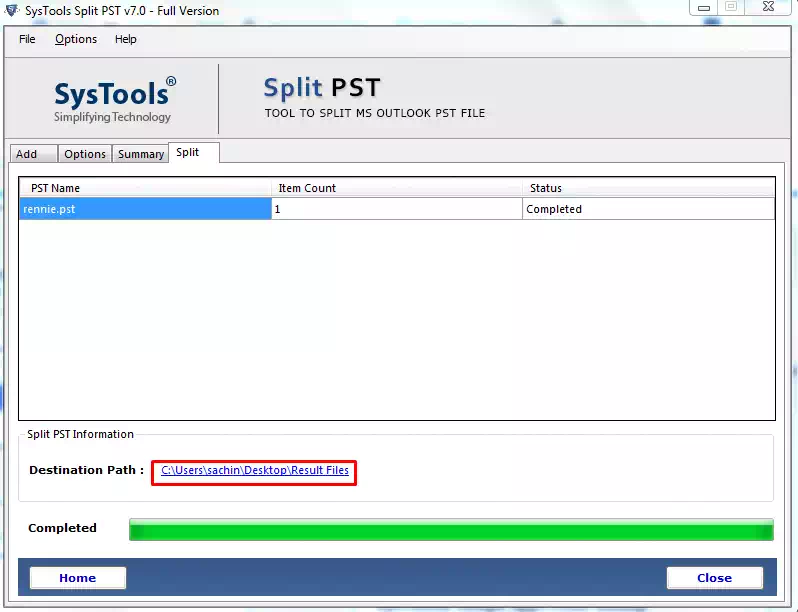
Conclusion
We have discussed manual and professional methods to break Outlook PST into smaller files. As we discussed before, users cannot get an error free solution due to the flaws of manual methods. We then suggest an alternative professional solution for advanced technology. It is also the safest tool to divide PST into smaller files.
Read More: What is Web Hosting