Overview – This article will help you if you are experiencing a hidden files issue. Learn how to recover hidden files from the desktop with 5 possible solutions.
Apart from corrupting, damaging, and deleting data, the virus also makes files hidden; impossible to recover. Unless you reach to a blog telling you how to retrieve hidden files from your desktop.
All Files & Folders Show in Hidden Mode after Virus Corrupted Hard Drive-In Window 7
“Recently a virus seized my system and hide all my files and folders on my laptop and corrupted my hard drive. I tried to run an antivirus on the drive but it did not help much. It scanned and removed the reported viruses but still, my files are in hidden mode. I don’t have any idea how to recover hidden files from desktop. Please suggest me a solution that can fix this issue.”
Why Files Become Hidden?
Reason 1. Virus and Malware Infection
The main culprit for this problem is the shortcut virus. This virus majorly makes data unavailable either by making them hidden or creating a shortcut of the original files.
The more horrifying thing is that whenever the user tries to open the files or folder this virus spread more aggressively infecting the rest of the data too. This virus can be mainly seen in removable devices such as USB flash drives, external hard drives, memory cards, etc.
Reason 2. Default Hidden Files in Windows
To keep the uninterrupted functioning of the background application, Windows has a default setting to hide most of the program files. The major objective is to not let users hinder the mechanism of the operating system.
Reason 3. Unsupported File System
If the SD card, USB drive, or other removable devices are possessing a file system that is not recognizable by the Windows system. Then Windows will detect them as unrecognizable and make them hidden.
Corrupted file systems could be the result of virus infection, bad sectors, mishandling of devices, incorrect removal of storage means, etc. can result in this.
Before going for how to recover hidden files from the desktop, firstly perform these easy to execute actions.
Action 1. Show Hidden Files from PC
Step 1. Click on Windows button >> Control Panel >> Appearance and personalization.
Step 2. Open the File Explorer and just below the Advanced setting, choose “Show hidden files and folders, and drives option”. Click on the OK button.
If this manual method is not enough to show hidden files on desktop windows 8 issues then move to the next solution.
Action 2. Scan The Device Via Antivirus Software
Step 1. Download an authentic antivirus program on your system.
Step 2. Perform the scanning of the drive and check if any error or virus is reported. Troubleshoot the issues and check the files are visible to you now or not.
If the virus has advanced programming and dodged the scanning of antivirus then your drive is still in a risky state.
Action 3. CMD Command to Unhide the Hidden Files
- Type CMD in the search column and hit Enter.
- Select the option “Run as administrator” and start the command prompt.
- Enter a letter for the storage device. For example, the drive letter of the pen is a removable disk (: F). Then type F and hit Enter.
- Type following parameters attrib -h -r -s / s / d *.* and hit Enter. Wait for the process to finish.
When the scanning gets complete from the command prompt, then check out the files if they are unhidden after it. Otherwise, move to the next assured solution that will show hidden files on desktop windows 10.
Action 4. How to Recover Hidden Files from Desktop
When none of the above methods are useful to you unhide the files. Then it’s a ring alarm to take instant action. Download the recovery solution and retrieve hidden files from the PC as soon as possible.
SysTools Hard drive data recovery utility is a solution that worked for all brands of desktop, laptops, and computer systems. This software is designed to recover data infected from viruses, corruption of drive, damaged MBR or GPT, permanently deleted files, and many more.
Just follow these four steps to learn how to show hidden files from the desktop.
- Run the SoftwarePro hard disk Data recovery wizard on Windows OS desktop.
Tip – Avoid saving the files to the same drive as hidden files.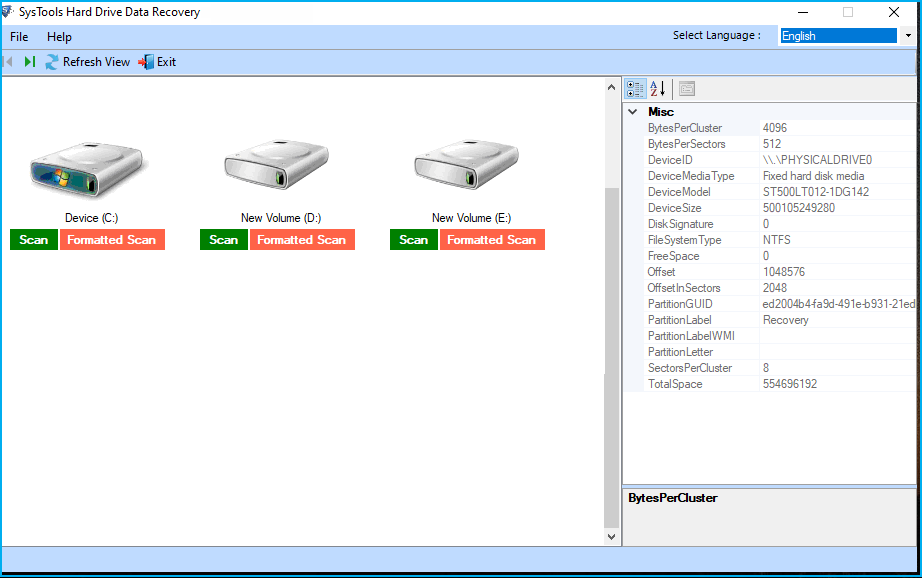
- Select the drive which has hidden files and click on the Scan button.
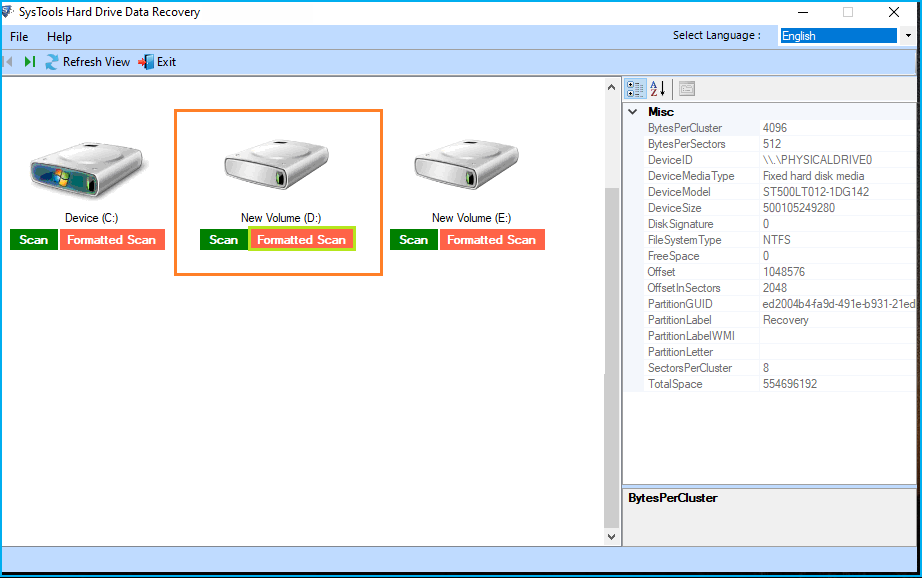
- After scanning and recovery of files, choose the files you want to recover and export. Click on the Save button after it.
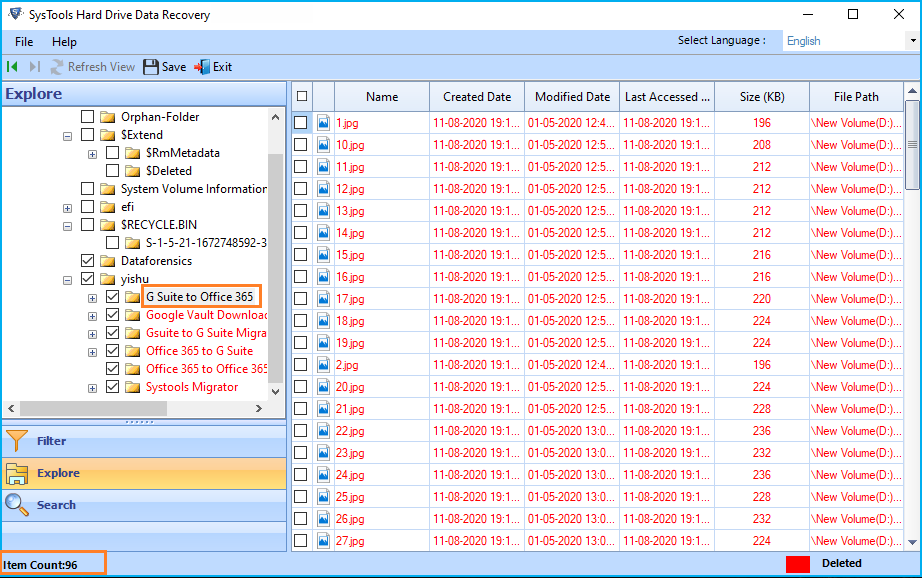
- Choose the destination location and click OK to start the export of the files.
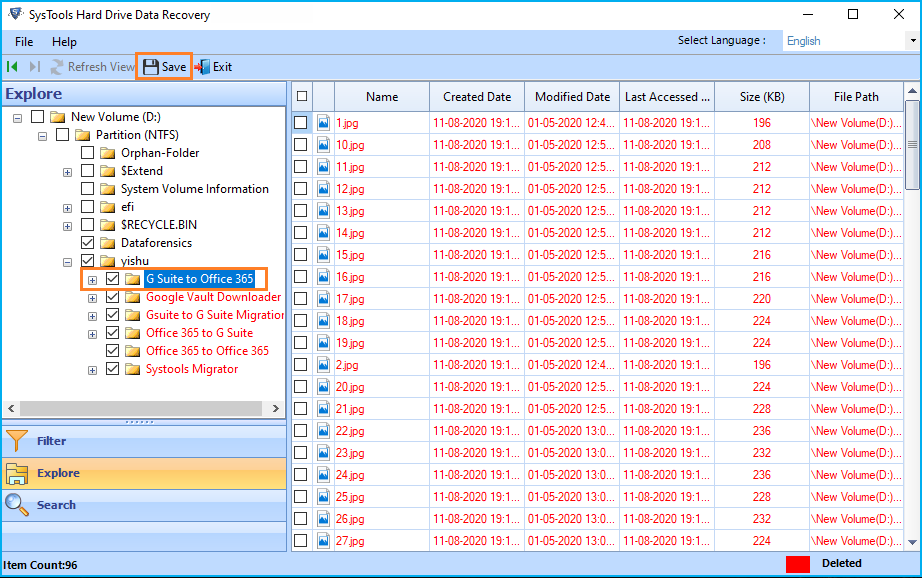
Note – Do not save recovered hidden files to the same location where they were saved at first.
That is it … now you know how to find hidden files on desktop Windows 7 even after the virus infection.
Concluding Words
Viruses are also getting smarter and advanced as our system is progressing day by day. Files hidden by a virus are not only frustrating but also highly risky at the same time. Because you never know if those files are deleted, corrupted, or just hidden.
How to recover hidden files from desktops is a genuine concern of users who are struggling with this issue. Choose any of the above mention methods accordingly.